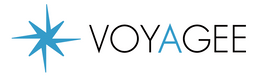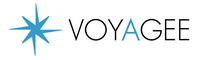VOYAGEESIM for Australia&New Zealand
・iPhone
Please try restarting the device several times. Also, open "Settings" → "Cellular" on your iPhone and go to "SIMs" to check that eSIM is installed.
If it is not installed, please refer to the manual below and install it again.
・Android (Google Pixel)
Check your esim is installed, go to Settings → Network & Internet → SIM. If it is installed, tap the eSIM and check if data roaming is turned on. If it is not installed, please refer to the manual below and reinstall it.
If you are still unable to connect after restarting the device multiple times, please contact us via the inquiry page below.
The number of days for the plan is counted from the time communication begins locally. This is counted in days, not hour. Therefore, one day is counted up to 23:59. (Hong Kong time (GMT+8) standard)
Example: 6GB 10 days plan
Available from 13:30 (GMT+8) on May 1st to Available until 23:59 (GMT+8) on May 10th
1. Open the "Call" app.
2. Enter "*118*50#" and press the call button to receive an SMS containing your remaining data amount. Please refer to the manual below for detailed instructions on how to check.
You can still use data at 256kbps
Enter "+" country code + area code without the leading "0" and then make the call.
Example: +62 2 1111 1111
*You can call local numbers as well as numbers in Mainland China and Hong Kong. For detailed instructions, please refer to the manual below.
This is available on any eSIM compatible device that supports tethering.
After installing the eSIM, you will not be able to receive local signals before you arrive in your destination; therefore, this message will be displayed. However since the eSIM itself has already been set up, there is no problem. Once you arrive in your destination, please refer to page 3 of the manual below and activate it.
You will be able to use the service as soon as you receive a signal at the destination. If the "Out of Service Area" message appears after you arrive at the destination, please try restarting your smartphone several times.